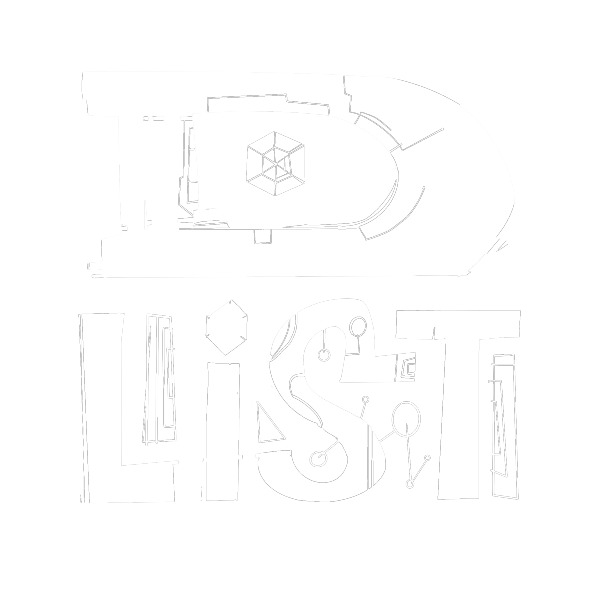Digital Goods Setup Guide
Ensure your wallet is open and connected and that you have registered with the website (hub). Go to products and click add, then choose the digital product type.
Field descriptions:
Tags csv - Add a type or category and some keywords in csv format like: "news,dero,download" to help being found in tag searches.
Product Name - Will show up as the product title/label/name and will be cut off at 50 characters on the main products list.
Details - A description of what the buyer will receive, cuts off at 100 characters on the main products list. Digital products are usually links to content to be downloaded but could be for classes or for granting access to restricted areas (requires api work, and advanced settings) etc.
Out Message - This is where you'll want to add a link for the buyer to follow and claim their download or access the digital product. eg, "https://www.example.com/download?id=3". This field currently has a 128byte max length limit. You can also set a custom message and/or use their wallet address which can be found in records for each purchase.
If you check "Use UUID?", then it will append a UUID (36 character random string) to the end of whatever you put in the "Out Message" field. This can be used to append a UUID to the end of a link. To do so, enter a link "https://www.website.com/a-link/", check "Use UUID?", and the buyer will receive a response with the UUID appended to the link like this: "https://www.website.com/a-link/0cc53f39-966c-4cbf-9f9b-f888aa496228". Using this with a custom api endpoint on your site can allow for restricted area access.
Use UUID? - Uncheck to leave your response Out Message as is. Check if you want to append a UUID to the end of your response message.
Api Url - Generally left blank for most cases. This is the address for an api endpoint on your website which will recieve messages upon purchase actions (new TXs). You have to enable "Send UUID" and "Send Integrated Address Id" in settings/advanced. By checking those options the Seller App will try to send those fields in a json call to an external website to inform your site which integrated address was purchased and which UUID was generated for that purchase.
Respond Amount - .00001 is the minumum amount so that the buyers wallet will show the response transaction (and download link etc) in their history.
Inventory - Can be specified at the product level and/or the integrated address level. Integrated address inventory will override the product level inventory until it reaches 0, then it will start deducting inventory from the product inventory. Integrated address level inventory is useful for products that have different buying options.
This example will demonstrate how to setup a weekly newsletter download and update it for the next week.
Fill out the fields, and add a week number in the title for this example. Also add the download link as the out message and make sure "Use UUID?" is not selected. You'll need to figure out a way to implement download links / pages that can be updated every week with the new news downloads. We have added a bit of randomness to the url to make it difficult to bypass buying it (not foolproof since people could buy it and publish the link somewhere... etc). The download link (Out Message) could simply be a link to a randomly named .pdf file like: "https://cloud-storage/news948y5u.pdf".
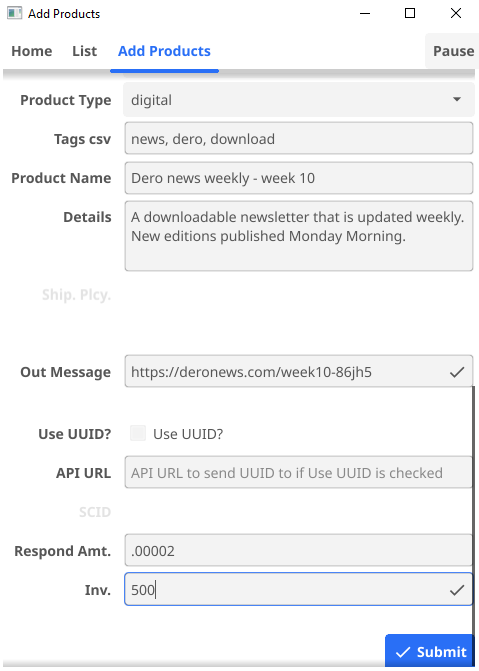
Click submit, and then scroll down when it is done submitting and then click add integrated address.
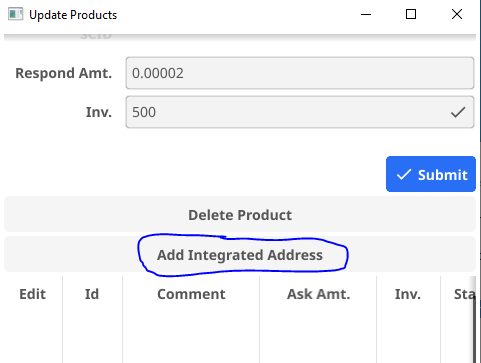
The integrated address form mostly represents what is shown in the wallets when entered into the send field as an address.
Field Descriptions:
Comment - The comment shown in the wallet when the I.A. is entered into the send field.
Ask Amount - The amount / price denominated in Dero shown in the wallet.
Respond Amount - The amount of Dero that will be sent with the response to the buyer, overrides product level unless set to 0.
Port - The port shown in the wallet, can be just about any integer number (64bit).
Inventory - The amount of items available for this buying option (overrides product level inventory unless set to 0).
Status - Whether or not the integrated address is active, it will delist the buying option when set to inactive and refund any purchases made to the address while in inactive state.
Expiration - NOTE: Feature not supported in wallets yet. Integrated addresses can have an expiration date, if provided, the date in utc time will stop the listing and set the address to inactive.
Comment, Ask Amount, and most of the other fields will remain constant and can be left as is. If you want to change the price then you'll have to delete or set this integrated address to inactive and create a new one with a new price or comment (shown in wallet).
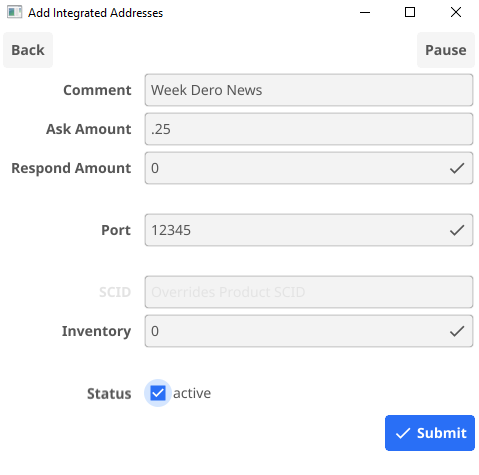
Click submit and you'll have a listing for the first week of your new newsletter! When week 2 rolls around, you'll only need to update the title or description and the download link similarly to the following example. And click submit to update the product.