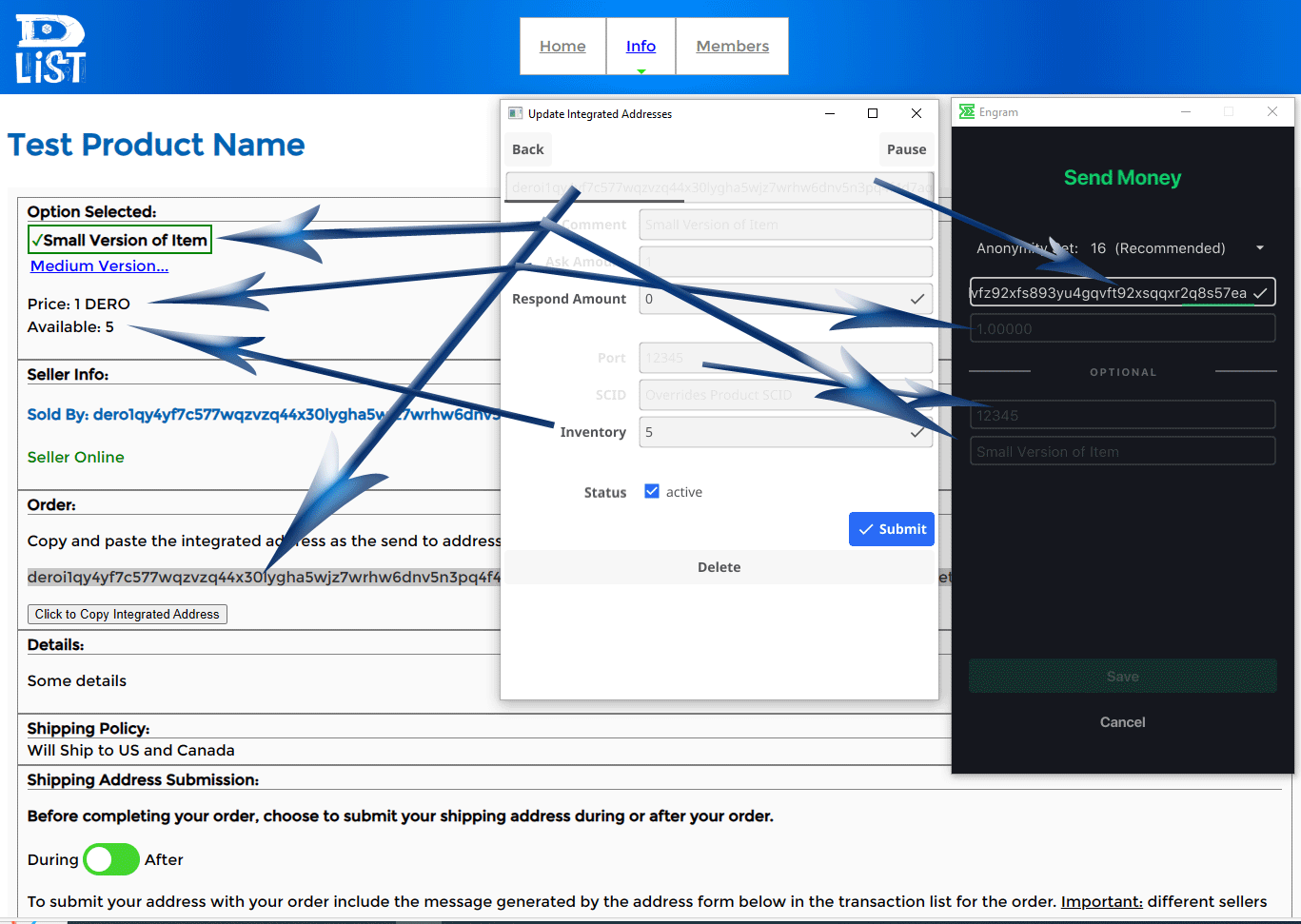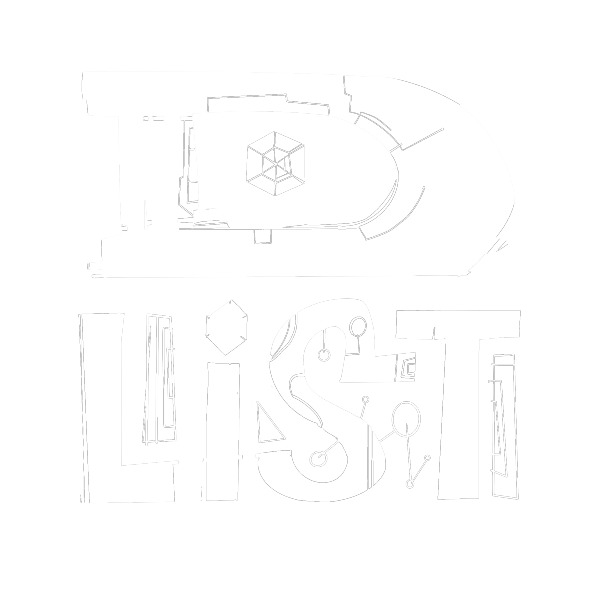Physical Goods Product Setup Guide
Ensure your wallet is open and connected and that you have registered with the website (hub). Go to products and click add, then choose physical for shipped or non-shipped physical goods.
Field descriptions:
Tags csv - For physical goods, add the countries or country codes you wish to ship to and then any keywords / categories before or after. eg, "us,canada,widgets" For non-shipped goods sold locally, add in your state, town and/or county you'll be willing to travel to meet in person or where the item is to be seen etc.
Product Name - Will show up as the product title/label/name and will be cut off at 50 characters on the main products list. You can add multiple products with the same title to indicate that there are variants of the same product which should appear as variants (in the future) when viewing the order page. You may choose to do this if you use sizes as buying options (different integrated addresses for different sizes) and want to have a variant product for a different color.
Details - Just a description for the product, cuts off at 100 characters on the main products list. You may want to specify the color early on if using variants.
Shipping Policy - Tell the customer where you ship to and specify zones that require extra Dero to be added, or different shipping methods and the amount that should be included in the buyer shipping submission message. To sell local (non-shipped goods) leave the shipping policy blank.
Out Message - Should be left blank so that the UUID generated can easily be copied and used for after order shipping submission messages. There will be one response with the UUID per order no matter how many items are purchased unless there is an inventory oversell, then there will be a separate refund response per oversold item to the buyer telling them which items are being refunded. Non-shipped goods sellers can put whatever they want in the out message.
Use UUID? - Yes, leave checked for shipped goods. Not required for non-shipped goods but can still act as an order id.
Api Url - Not used unless you are using advanced reporting, should be left blank.
Respond Amount - .00001 is the minumum required amount to send back with the response to the buyer so that it will show up in their transaction history in their wallet.
Inventory - Can be specified at the product level and/or the integrated address level. Integrated address inventory will override the product level inventory until it reaches 0, then it will start deducting inventory from the product inventory. Integrated address level inventory is useful for products that have different buying options for different sizes etc.
In this example we will create a product with 2 buying options (integrated addresses). We set inventory to 0 here since we're going to set and use integrated address level inventory to keep track of inventory for 2 sizes separately.
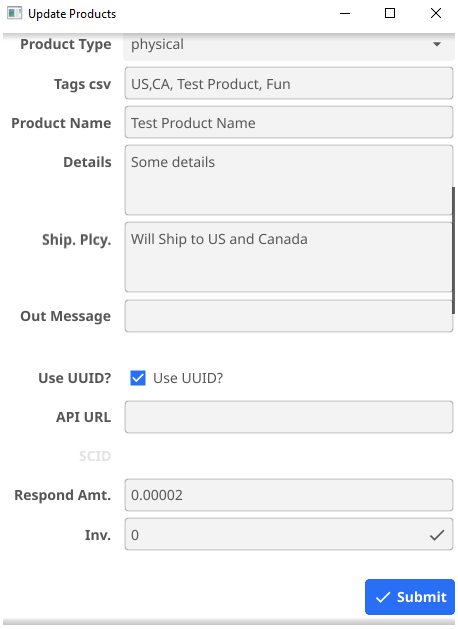
After filling out the form click submit, then you can scroll down and add an integrated address to the list. The integrated address when added with make the product visible on the website if it has inventory (at either level) and status is set to active.
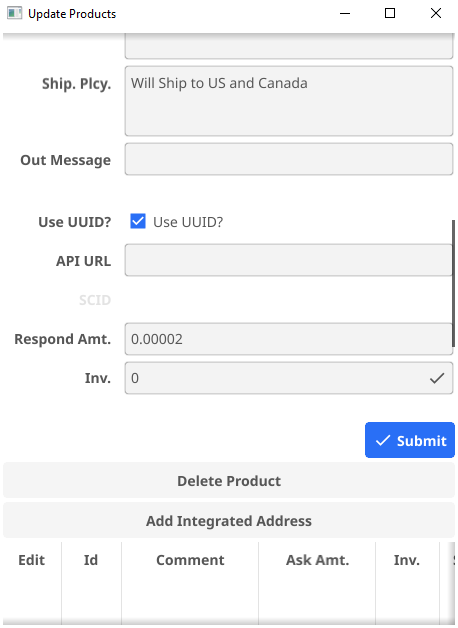
The integrated address form mostly represents what is shown in the wallets when entered into the send field as an address.
Field Descriptions:
Comment - The comment shown in the wallet when the I.A. is entered into the send field.
Ask Amount - The amount / price denominated in Dero shown in the wallet.
Respond Amount - The amount that will be sent with the response to the buyer, overrides product level unless set to 0. It was already set at the product level so set it to 0.
Port - The port shown in the wallet, can be just about any integer number (64bit).
Inventory - The amount of items available for this buying option (overrides product level inventory unless set to 0).
Status - Whether or not the integrated address is active, it will delist the buying option when set to inactive and refund any purchases made to the address while in inactive state.
Expiration - NOTE: Feature not supported in wallets yet. Integrated addresses can have an expiration date, if provided, the date in utc time will stop the listing and set the address to inactive.
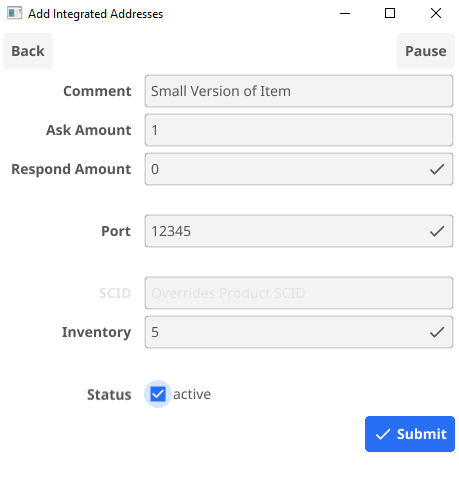
Congrats! You have listed you first product! Now you can add another buying option / integrated address if you want to have more sizes etc. They will appear in the list and you can click edit to manage them. Not all fields are editable so you'll need to create news ones for different prices and to have different comments etc.
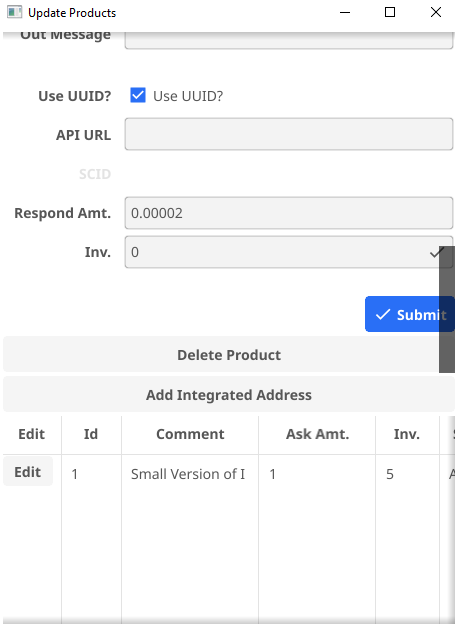
Mapping of product fields to product listing
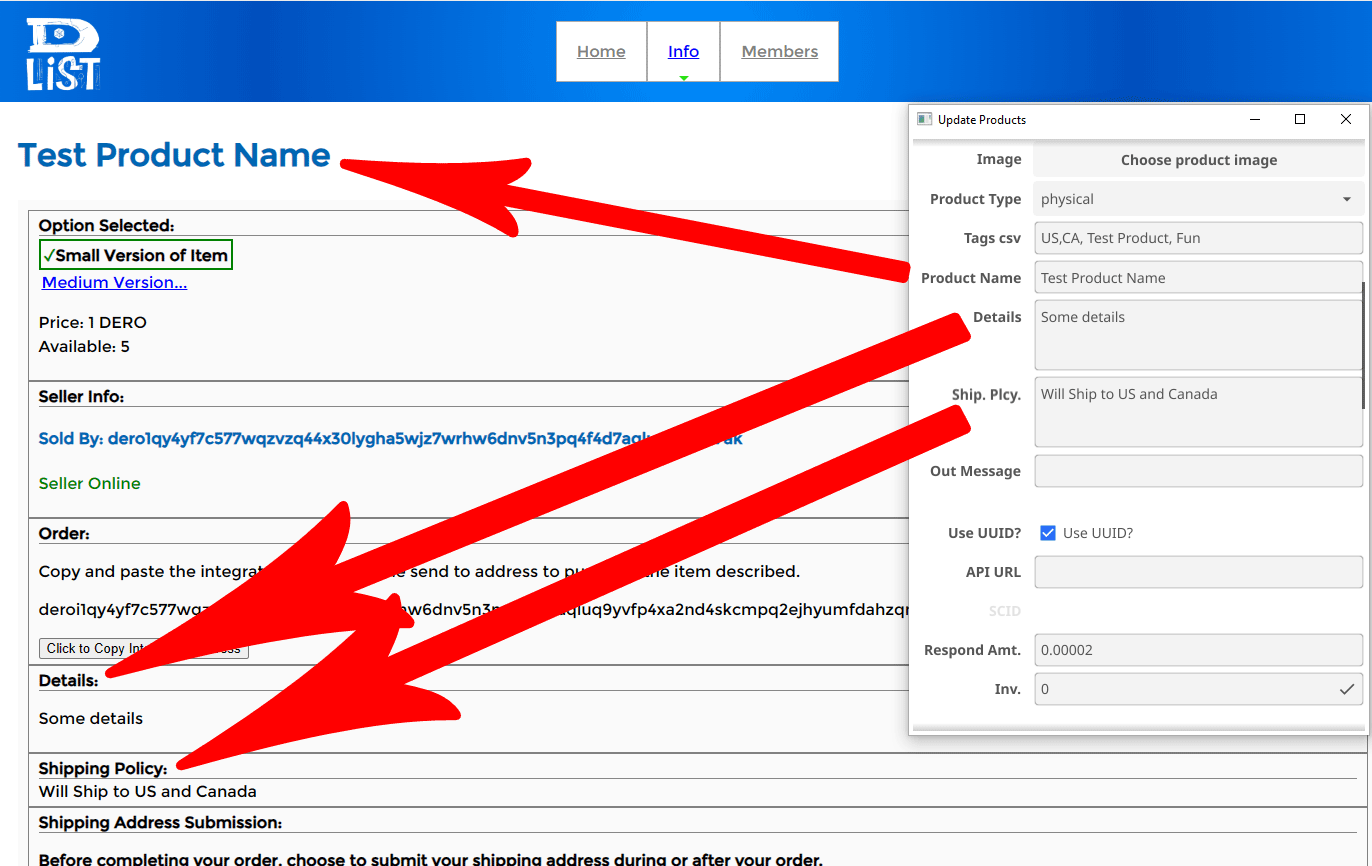
Mapping of Integrated Address to wallet and listing